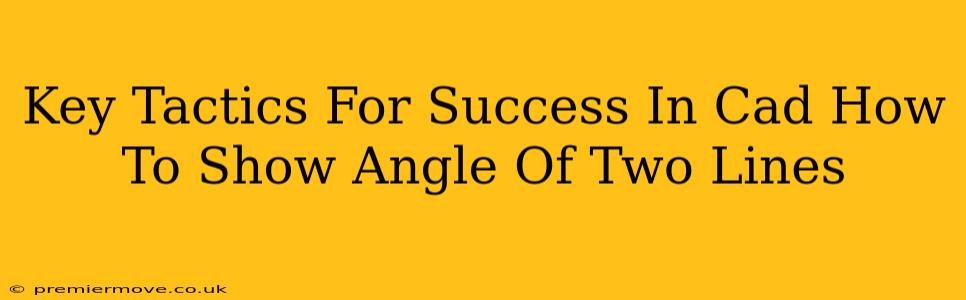Computer-aided design (CAD) software is a powerful tool for engineers, architects, and designers. Mastering CAD isn't just about knowing the software; it's about developing efficient workflows and understanding core concepts. This post focuses on a fundamental skill: accurately determining and displaying the angle between two lines. This is crucial for various applications, from precise drafting to complex 3D modeling. Let's explore some key tactics to achieve this effectively.
Understanding the Angle
Before diving into the specifics of CAD software, it's important to understand the geometrical principles involved. The angle between two lines is the measure of the rotation needed to align one line with the other. This angle can be acute (less than 90 degrees), obtuse (greater than 90 degrees), or a right angle (exactly 90 degrees). In CAD, understanding how to measure and represent these angles correctly is vital for creating accurate and functional designs.
Method 1: Using the CAD Software's Measurement Tools
Most CAD programs (AutoCAD, SolidWorks, Fusion 360, etc.) offer built-in tools to measure angles directly. These tools typically involve selecting the two lines and then reading the displayed angle measurement.
Step-by-Step Guide:
- Select the Lines: Carefully select the two lines whose angle you wish to measure. The exact method will depend on your specific CAD software. Some may require selecting line segments, while others might use entire lines.
- Access the Measurement Tool: Look for a "Measure" or "Dimension" command in your software's toolbar or menus. This is often represented by an icon depicting a ruler or protractor.
- Choose the Angle Measurement Option: The measurement tool may have various options for measuring distances, areas, and angles. Select the "Angle" option.
- Read the Result: After selecting the lines, the software will typically display the angle measurement in degrees. Pay attention to the units (degrees or radians) used by your software.
Method 2: Utilizing Coordinate Geometry
For more complex scenarios or if your CAD software lacks a direct angle measurement tool, you can use the principles of coordinate geometry. This method involves using the coordinates of points on each line to calculate the angle.
The Formula:
The angle (θ) between two lines with slopes m1 and m2 can be calculated using the following formula:
tan θ = |(m1 - m2) / (1 + m1*m2)|
Where:
- m1 is the slope of the first line.
- m2 is the slope of the second line.
This formula provides the tangent of the angle. To find the angle itself, use the inverse tangent function (arctan or tan⁻¹). Remember to consider the quadrant to determine the correct angle.
Method 3: Constructing an Auxiliary Line
In some instances, visually constructing an auxiliary line can be helpful. This might involve drawing a perpendicular line to one of the lines, creating a right-angled triangle. You can then use the known lengths of the sides of the right-angled triangle to calculate the angle using trigonometric functions like sine, cosine, or tangent.
Displaying the Angle in Your CAD Drawing
Once you have calculated the angle, you'll want to include it in your drawing for clarity and accuracy. Most CAD software allows you to add dimensions, including angular dimensions, directly to the drawing. This makes your drawings more easily understood and facilitates collaboration with others.
Best Practices for Annotation:
- Clear Labeling: Always label your angular dimensions clearly, indicating the angle value and the lines to which it refers.
- Consistent Units: Use consistent units throughout your drawing.
- Appropriate Precision: Use a level of precision that is appropriate for the context of your drawing. Avoid excessive decimal places if not necessary.
By mastering these techniques, you can accurately determine and clearly display the angle between two lines in your CAD drawings. This is a foundational skill that will improve your efficiency and the quality of your designs. Remember to consult your specific CAD software's documentation for detailed instructions on its measurement and annotation features.